PERIMETER 81 DISCONNECT AND RECONNECT OPTIONS (KB00026)

If you try to connect to Encompass and get "REQUEST ORIGINATED FROM OUTSIDE IP RANGE", Perimeter 81 is not running on your machine. Follow the instructions below
If you lose connection to the internet or Perimeter 81 tries to connect when you are not connected to the internet, you may need to sign on to Perimeter 81 or if Perimeter 81 gets stuck trying to disconnect or connect. There are 2 options to correct this issue.
 NOTE - Workspace is ffiloans - Username is your email but with domain of @ffiloans.com
NOTE - Workspace is ffiloans - Username is your email but with domain of @ffiloans.com

NOTE - Workspace is ffiloans - Username is your email but with domain of @ffiloans.com
Check to see if Perimeter 81 is on or off.
Click on the up caret in the task bar
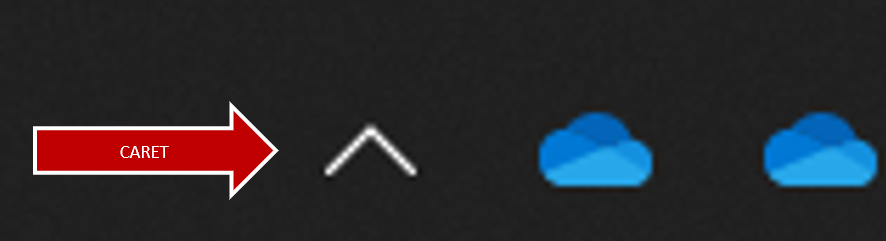
Green dot - connected, Red dot - not connected
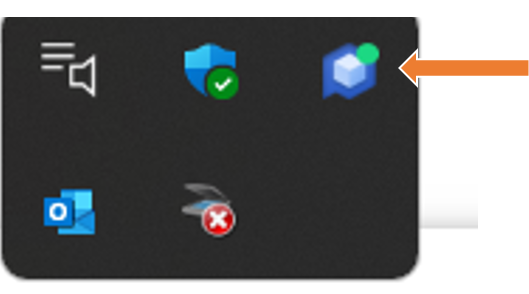
OPTION 1A - Connect to the FFILOANS workspace
OPTION 1B - Sign out and Sign in again out from Perimeter 81 APP
If you are stuck on "CONNECTING",
Click on Sign Out
Click Sign Out
Click Sign In
Click Sign In from your browser
OPTION 2 - RESTART YOUR COMPUTER
RESTART FROM WINDOWS START BUTTON 
Right-click the Start button on the taskbar. Select "Shut down or sign out" from the menu that appears, and select "Restart"
OPTION 3 - END PROCESS USING TASK MANAGER AND RESTART PERIMETER 81 MANUALLY.
OPEN TASK MANAGER
Method 1: Ctrl+Shift+Escape
Simply press Ctrl+Shift+Escape on your keyboard to bring up Task Manager.
Method 2: Ctrl+Alt+Delete
On the keyboard, press "Ctrl + Alt + Delete," you will see few options. To open Task Manager, select "Task Manager."
Method 3: Start Button
To open Task Manager, right-click the Start button on the taskbar. Select "Task Manager" from the menu that appears, and Task Manager will be launched.
on the taskbar. Select "Task Manager" from the menu that appears, and Task Manager will be launched.
To open Task Manager, right-click the Start button
Use one of the methods above to open the task manager. Right click the task you want to end (in this case Perimeter 81) and click End Task
Once the task has ended
RESTART PERIMETER 81
Open Perimeter 81 by clicking in the search and typing Perimeter 81. Once you click on the app
CONNECT TO PERIMETER 81
Put your cursor on the Quick Access FFILOANS and click Connect
PUBLIC IP
Perimeter 81 will connect and display the Public IP (indicating you are connected) and the option to disconnect
Related Articles
REDUCE THE SIZE OF YOUR MAILBOX – OUTLOOK EMAIL ARCHIVING (KB00002)
Archiving helps manage the space in your mailbox or on the e-mail server that you are using by automatically moving items to an archive location. You can Manually (instructions below) or Automatically Archive Depending on the options, AutoArchive ...WINDOWS UPDATES (KB00010)
Windows 10 SHOULD automatically downloads and install updates to make sure your device is secure and up to date. This means you receive the latest fixes and security updates, helping your device run efficiently and stay protected. Please do not ...RACKSPACE EMAIL - ADDING A SIGNATURE (KB00025)
Adding Rackspace Signature Please follow this link for instructions: Add a signature to Rackspace Email - Adding Image to your signature (you can only add one image) You can obtain the FFI Logo image file from Marketing ...